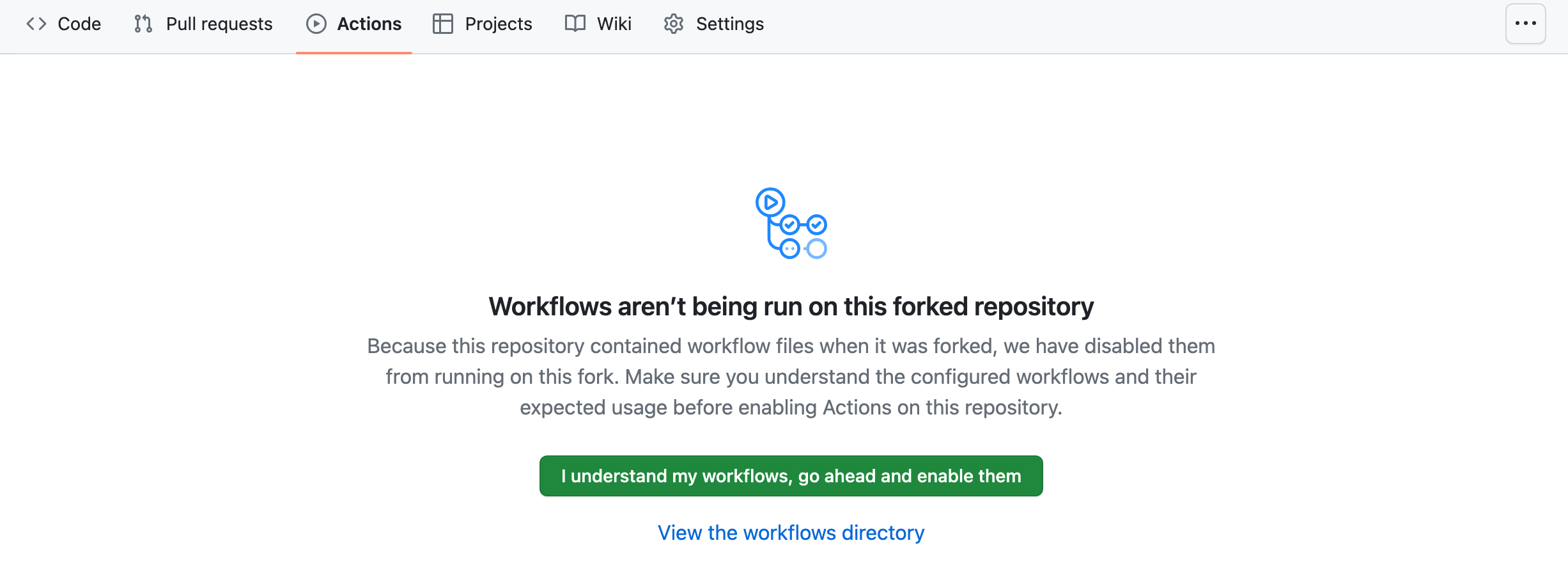Usage Scenarios
This document outlines common scenarios for using pingcap-docsite-preview.
Local preview for minor changes
Quickly preview and validate minor changes affecting one or two documents without images.
Manually update the documents to be previewed.
Preview in 2 minutes.
Setup environment, such as Node.js, Yarn, and Git.
Preview a PR and collaborate with reviewers.
Automatically update the documents to be previewed.
Preview by creating a new branch in your fork.
Preview multiple PRs across different repositories at the same time.
Automatically update the documents to be previewed.
Preview by creating and configuring a new branch in your fork.
Local preview for minor changes
Scenario: quickly preview and validate minor changes affecting one or two documents without images.
Initial setup
Make sure that you have installed the following tools:
Create a fork of
pingcap-docsite-preview.Clone the fork to your local machine.
git clone https://github.com/Oreoxmt/pingcap-docsite-preview.git
Steps
Perform the following steps to preview changes locally.
Change to your fork directory and create a new branch.
cd pingcap-docsite-preview git checkout -b test-manual-updateOptional: Update the scaffold to the latest version if needed.
./sync_scaffold.shPlace the files you want to preview under the
markdown-pagesdirectory. For example, to preview https://docs.pingcap.com/tidb/dev/overview, add the filemarkdown-pages/en/tidb/master/overview.md.For more information, see Perform a manual update.
Run the following command to preview your changes locally.
./build.sh devOpen the preview URL in your browser. For example, http://localhost:8000.
For more information, see Deploy the documentation website locally.
Preview a PR
Scenario: preview a PR and collaborate with reviewers.
Initial setup
Create a fork of
pingcap-docsite-preview.Connect your fork to a cloud service. This document uses Vercel as an example:
Log in to Vercel.
In the Overview page, click Add New... > Project.
In the Import Git Repository page, search for your fork (
pingcap-docsite-preview) and click Import.In the Configure Project page, fill in the following information:
Root Directory: leave it as
./Build and Output Settings > Build Command:
./build.shBuild and Output Settings > Output Directory:
website-docs/public
Click Deploy.
After approximately 5 minutes, the website is deployed. You can get the preview URL from your Vercel project page.
For more information, refer to Deploy the preview website.
Steps
The following steps show you how to preview document changes in https://github.com/pingcap/docs/pull/1234 to TiDB documentation.
Optional: Manually trigger the
sync_scaffold.ymlworkflow for themainbranch of your fork.In your fork, create a new branch
preview/pingcap/docs/1234from themainbranch.The
sync_pr.ymlworkflow is automatically triggered.You can view the website deployment status in the Deployments page of your Vercel project.
Optional: To maintain continuous synchronization with this PR, you can periodically update the content using GitHub Actions. For example, to update
preview/pingcap/docs/1234branch every 1 hour, configure thesync_scheduler.ymlworkflow in your default branch as follows:name: Sync docs on schedule on: schedule: - cron: "0 */1 * * *" # every 1 hour jobs: sync_scheduler: runs-on: ubuntu-latest permissions: contents: write actions: write env: GITHUB_TOKEN: ${{ secrets.GITHUB_TOKEN }} steps: - name: Checkout current repo uses: actions/checkout@v3 - name: Sync preview branch every 1 hour if: github.event_name == 'schedule' && github.event.schedule == '0 */1 * * *' run: | gh workflow run sync_pr.yml --ref preview/pingcap/docs/1234
Preview multiple PR changes
Scenario: preview multiple PRs across different repositories at the same time.
Initial setup
Create a fork of
pingcap-docsite-preview.Connect your fork to a cloud service. This document uses Vercel as an example:
Log in to Vercel.
In the Overview page, click Add New... > Project.
In the Import Git Repository page, search for your fork (
pingcap-docsite-preview) and click Import.In the Configure Project page, fill in the following information:
Root Directory: leave it as
./Build and Output Settings > Build Command:
./build.shBuild and Output Settings > Output Directory:
website-docs/public
Click Deploy.
After approximately 5 minutes, the website is deployed. You can get the preview URL from your Vercel project page.
For more information, refer to Deploy the preview website.
Steps
The following steps show you how to preview document changes in multiple PRs.
Optional: Manually trigger the
sync_scaffold.ymlworkflow for themainbranch of your fork.In your fork, create a new branch
multi-pr-previewfrom themainbranch.Update the configuration in
sync_mult_prs.sh.To preview the following pull requests:
pingcap/docs/1234for TiDB,pingcap/docs-cn/1234for TiDB,pingcap/docs/5678for TiDB Cloud, andpingcap/docs-tidb-operator/1234for TiDB Operator, configure as follows:./sync_pr.sh preview/pingcap/docs/1234 ./sync_pr.sh preview/pingcap/docs-cn/1234 ./sync_pr.sh preview-cloud/pingcap/docs/5678 ./sync_pr.sh preview-operator/pingcap/docs-tidb-operator/1234By default, pull requests are previewed in their respective base branches. To preview in a different version, such as v1.0, when the base branch of these pull requests is
master, configure as follows:rsync -av markdown-pages/zh/tidb/master/ markdown-pages/zh/tidb/release-1.0/ rsync -av markdown-pages/en/tidb/master/ markdown-pages/en/tidb/release-1.0/ rsync -av markdown-pages/en/tidb-in-kubernetes/master/ markdown-pages/en/tidb-in-kubernetes/release-1.0/ rsync -av markdown-pages/zh/tidb-in-kubernetes/master/ markdown-pages/zh/tidb-in-kubernetes/release-1.0/For more information, see Automatically update from multiple PRs.
Manually trigger the
sync_mult_prs.ymlworkflow formulti-pr-previewbranch.You can view the website deployment status in the Deployments page of your Vercel project.
Optional: To maintain continuous synchronization with these PRs, you can periodically update the content using GitHub Actions. For example, to update
multi-pr-previewbranch every 1 hour, configure thesync_scheduler.ymlworkflow in your default branch as follows:name: Sync docs on schedule on: schedule: - cron: "0 */1 * * *" # every 1 hour jobs: sync_scheduler: runs-on: ubuntu-latest permissions: contents: write actions: write env: GITHUB_TOKEN: ${{ secrets.GITHUB_TOKEN }} steps: - name: Checkout current repo uses: actions/checkout@v3 - name: Sync preview branch every 1 hour if: github.event_name == 'schedule' && github.event.schedule == '0 */1 * * *' run: | gh workflow run sync_mult_prs.yml --ref multi-pr-preview